Event Best Practices and How To Guide
Use this guide to post any event or gathering in Cobu—onsite or nearby. From food trucks and grab-and-go snacks to fitness classes or local outings, events can include RSVP options or link to external sign-ups. Whether casual or formal, Cobu is the place to share what’s happening so residents stay in the loop and connected.

Tip: Navigate to the Cobu Dashboard to get started!
How to Create an Event
Tip: Need a quick walkthrough?
Watch a 5-minute tutorial here to see how easy it is to create and manage events in Cobu.
1. Click on Gathering Details to see current, past, and recurring events

2. Click "Create new Gathering"

3. Fill out the event details.
A start date and time are required. Adding an end time is optional—but recommended if your event has a set duration (like a fitness class or food truck visit). It helps residents know what to expect.

4. Make your event stand out by adding a cover photo in the app.
Note: This is different from the event flyer—this image appears at the top of your event post and helps catch attention.

5. Choose the right commitment type for your event:
-
RSVP – Best for activities where you need a headcount, like fitness classes or arts & crafts.
-
Interested – Use for open events where attendance doesn’t impact setup, like food trucks or pool parties.
-
Register – For events requiring pre-registration through a third-party link (e.g. paid or vendor-hosted events).
Best Practice:
Cobu created flyers always promote RSVP to drive engagement. We recommend properties do the same when advertising events to residents.

Tip: Got an event that requires residents to complete registration through a 3rd party? Use the "Register" commitment type!
6. If you select "Register" as the commitment type, you’ll be prompted to enter a registration URL. This is the link residents will use to sign up—perfect for third-party booking, payment, or vendor-hosted events.

7. Send Event Reminder Email Toggle
This setting lets you choose if Cobu should send automatic reminder emails to residents who showed interest in your event.
You can select reminders for 5, 3, and/or 1 day before the event.
Anyone who RSVP’d, registered, or marked ‘Interested’ will receive a Cobu reminder email on the selected days—helping boost attendance and keeping your event top of mind.

8. When creating an event in Cobu, you can request a co-branded event flyer by toggling the “Send event flyer” option on.
Flyers are created by the Cobu team and include your event details with branded visuals.
⏳ Turnaround time is 2 business days, so be sure to request it early to have it ready for promotion.

9. Enter the email you used to log in

10. Click "Save"

How to Create Recurring Events
Tip: Have an event that happens weekly or over a set time frame? You can now set it as a recurring event in Cobu.
Save time and keep your calendar consistent—just set the frequency, and we’ll handle the rest.
11. Under "Event Recurring Frequency" select 'weekly'

12. Add any exceptions to this recurring series (holidays, office closures, etc)

13. You can even add additional dates to this recurring series

How to Share Events with Residents
Tip: Once your event is created, you can get the RSVP link in order to promote the event to residents in other third party communication channels such as a text blast, e-blast, or other tool. Click "Get RSVP link"
14. Click on "More Actions" and Click on "Get RSVP Link"

15. This allows you to promote both the event and Cobu at the same time—residents see the event in the app and are encouraged to engage directly through Cobu. It’s a win for visibility and community connection.

How to Edit an Existing Event
16. Locate the event you want to edit and click on "more actions"

17. Click "Edit" to make adjustments to an existing event
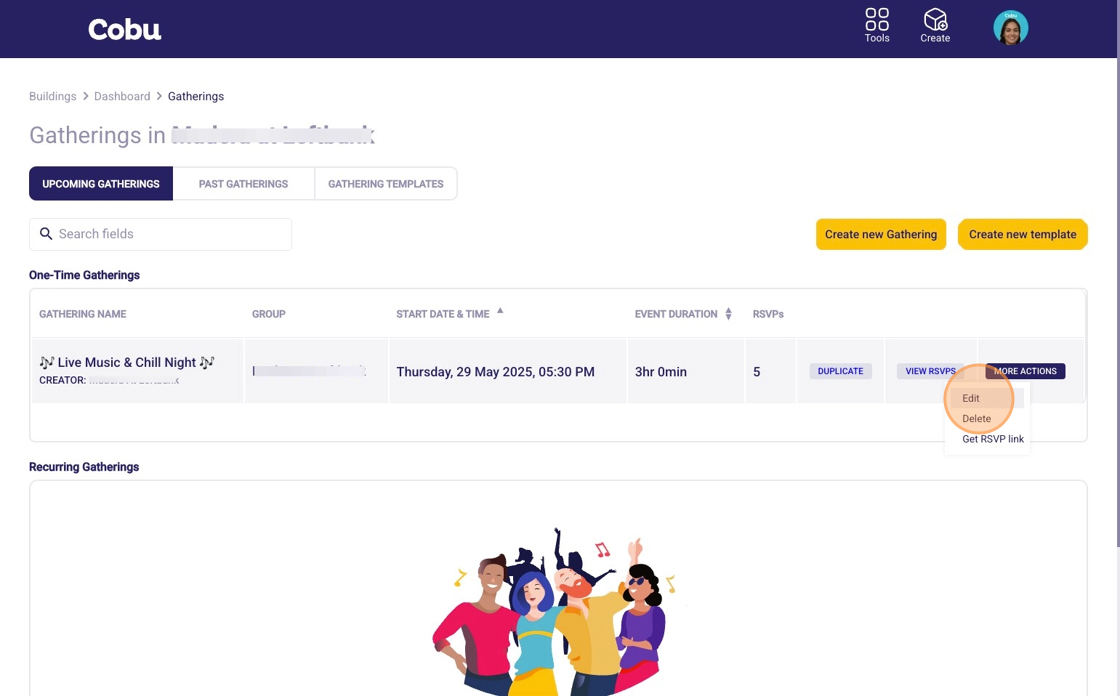
How to View Event RSVP's
Tip: Watch this quick video!
18. Start preparing for your event by checking your RSVP's
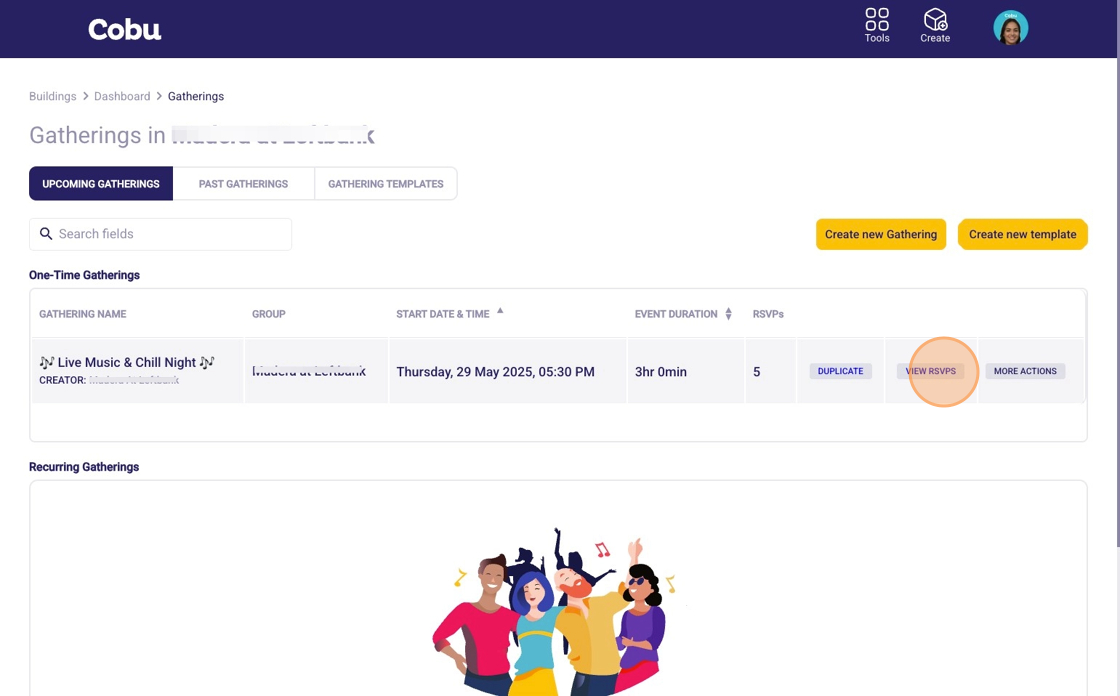
19. Search your RSVP's and/or download your RSVP's to CSV
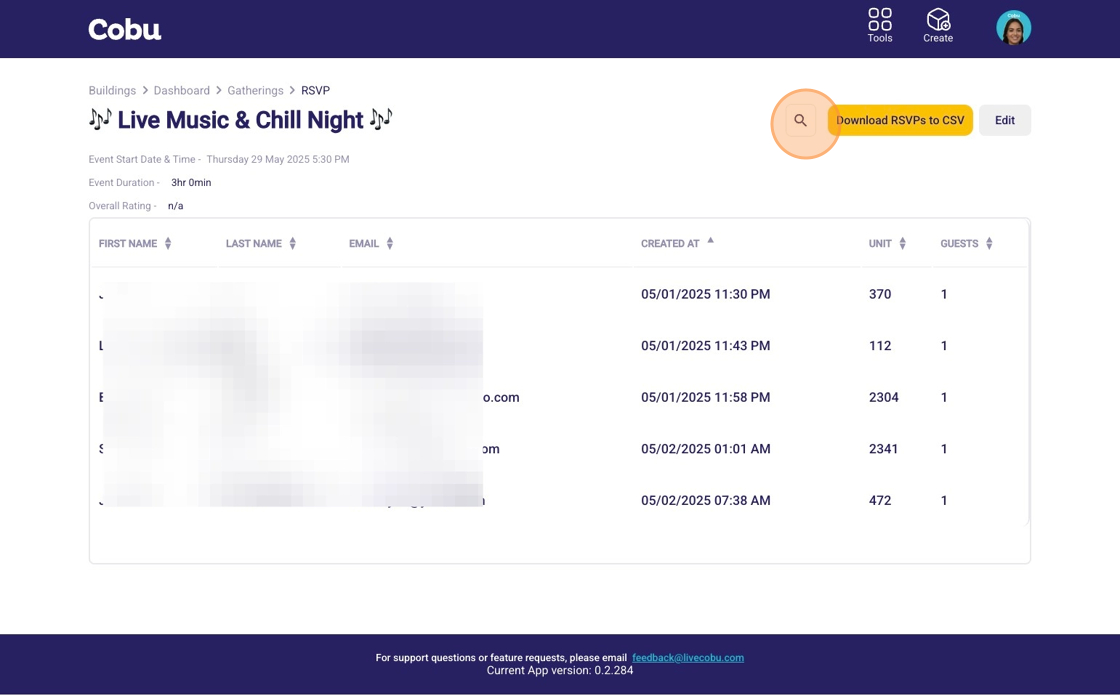
How to Review Past Events
20. Want to see how a past event performed, check feedback, or duplicate it for next time? Head to the Past Gathering section in the app to view details, engagement, and easily reuse successful formats
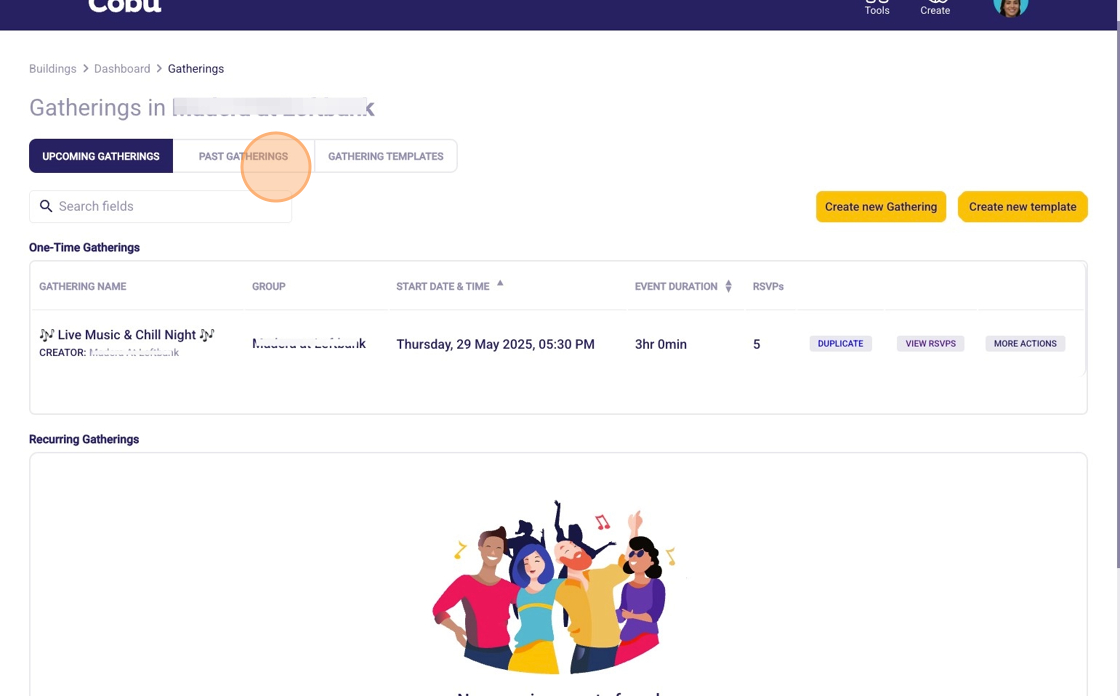
How to Duplicate a Past Event
Tip: Save time by duplicating a previous event—Cobu will carry over all the original details. Just update the date/time and make any edits needed before posting it again.
21. Click "Duplicate" to copy the event and make any changes to a newer version of the event
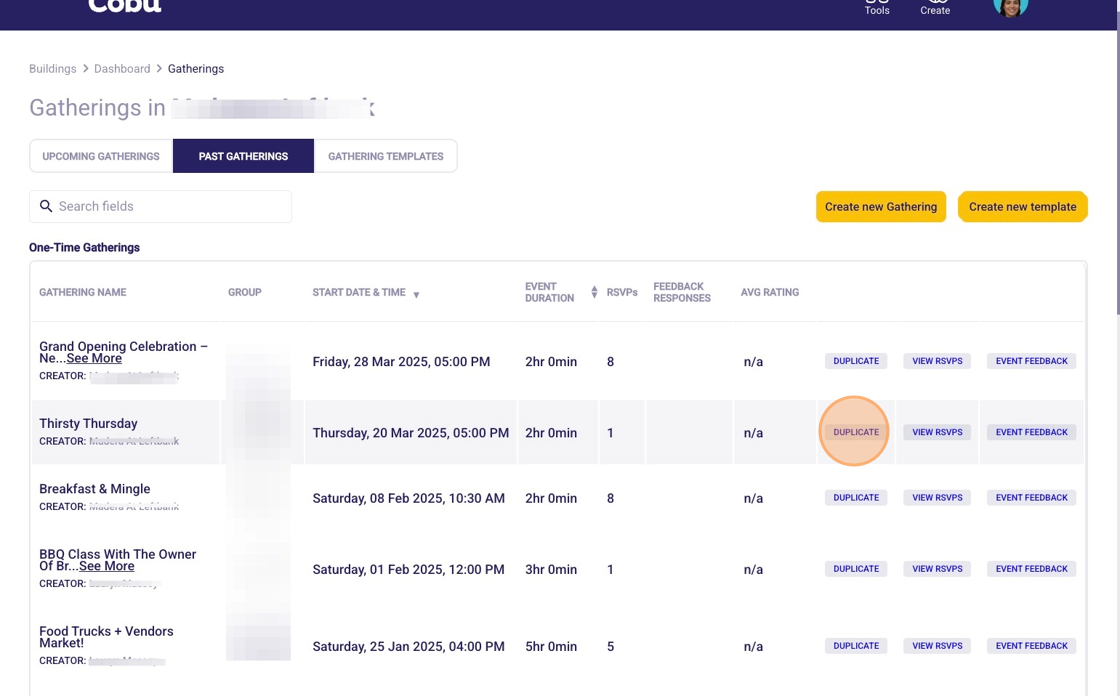
Reviewing Event Feedback
Tip: After the event, residents who RSVP’d or marked interest will be asked to rate it (1–3 stars) and share any comments. This quick feedback helps you understand what worked, what didn’t, and how to improve future events.
Watch a quick video here
22. Click "EVENT FEEDBACK"

23. View event feedback details

Need Event Inspiration?
Tip: Event Ideas & Templates
Need inspiration? We’ve curated a list of 5 event ideas per month to make planning easy.
These templates are organized by month and season—so you always have timely, relevant ideas ready to go. Great for jumpstarting your calendar or filling in the gaps with low-lift events that drive engagement.
24. Click "Gathering Templates"
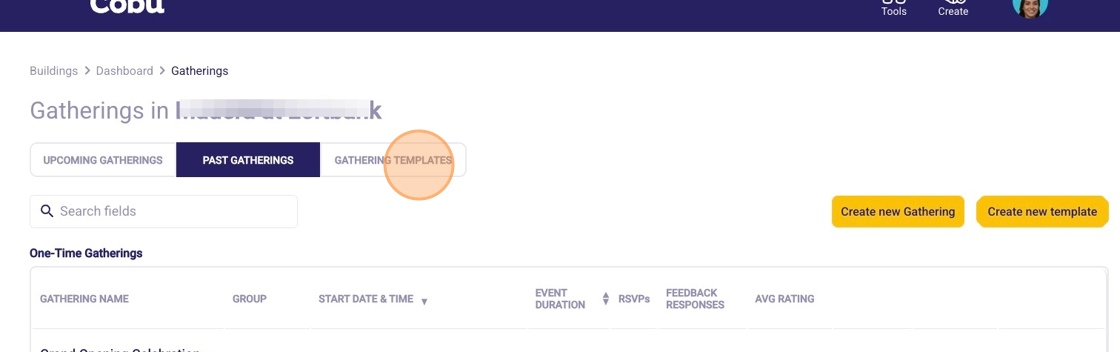
25. Click Link next to an event that sparks your interest

26. This will take you to a page with more info about that event. You can access the entire library of events by clicking on "months" at the top
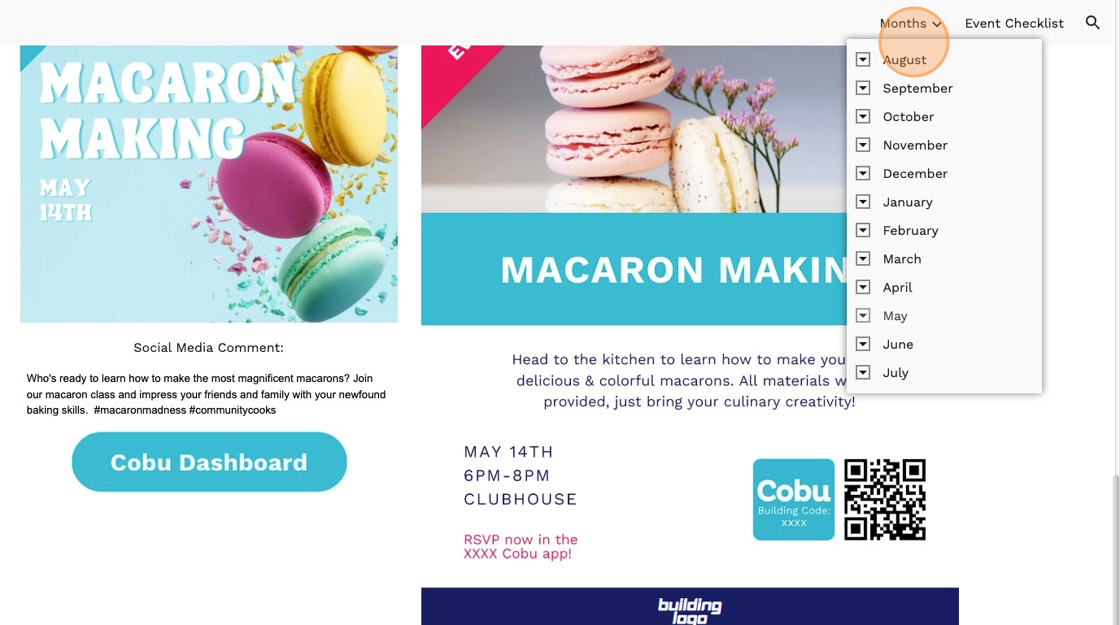
27. Choose the month to open up the suggested event ideas curated for that month. Click on 'plan this event' for more details.

28. Here’s an example of a suggested event “how-to” to make planning even easier.
Each idea comes with a quick overview, setup tips, and best practices—so you can go from idea to live event in no time.
Use these as-is or customize them to fit your community’s vibe!

29. If one of the curated ideas inspired you, navigate back to the "Gathering Templates" and click on "Create Gathering" next to the event of your choosing.

Tip: This will auto create the new gathering for you. Don't forget to select the "Send Event Flyer" toggle so that we can create the accompanying flyer for you!
Cobu Event Support Services
Tip: You can always self-serve and post events directly in the Cobu dashboard—but we’re here to support you too.
Email your event calendar to customersuccess@livecobu.com, and we’ll add your events to the app for you.
To make sure residents have all the info they need (and to help us create a flyer if needed), please include:
-
Event name
-
Location
-
Date and time (add end time if there is one)
-
3rd party registration link (if any)
-
Max number of attendees (if limited)
-
Brief description
-
Anything residents need to bring
Let’s make planning events simple and stress-free.
.png?height=120&name=Cobu-Logotype-Spot%20(1).png)